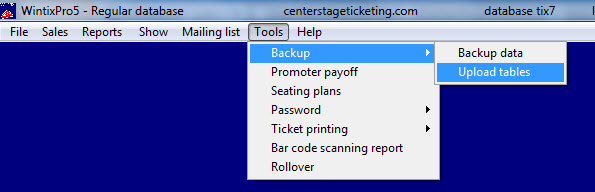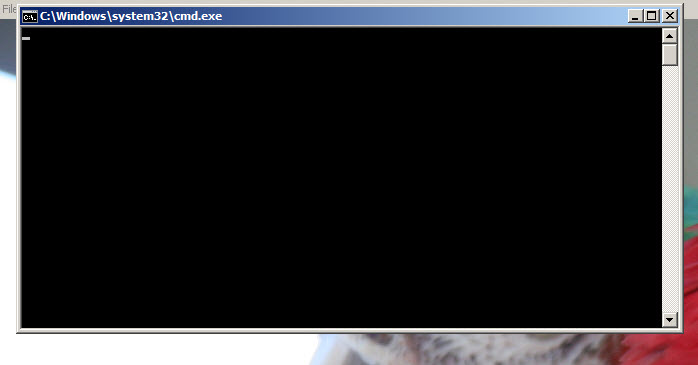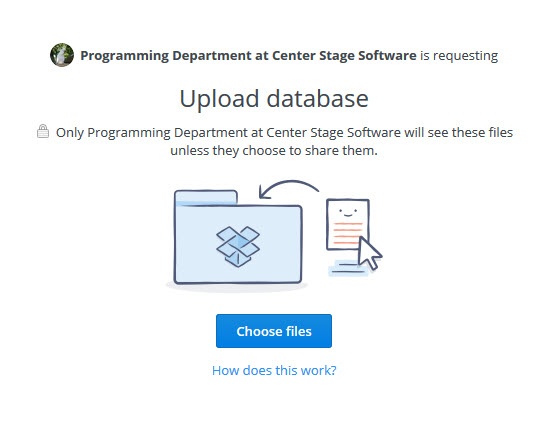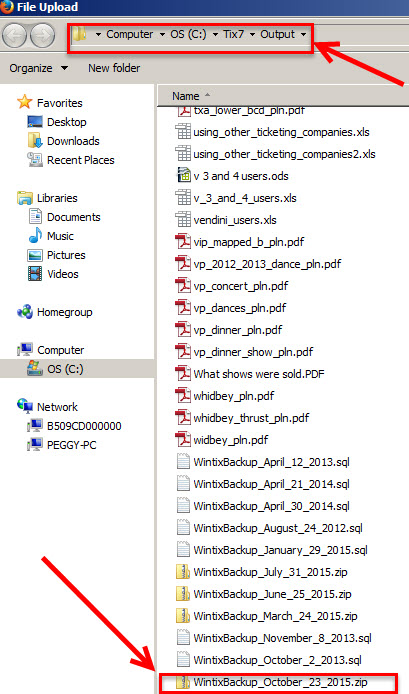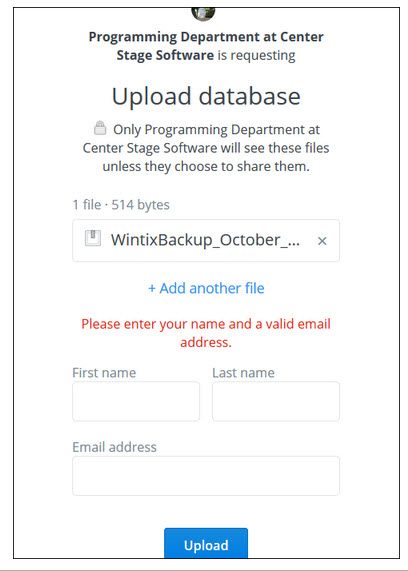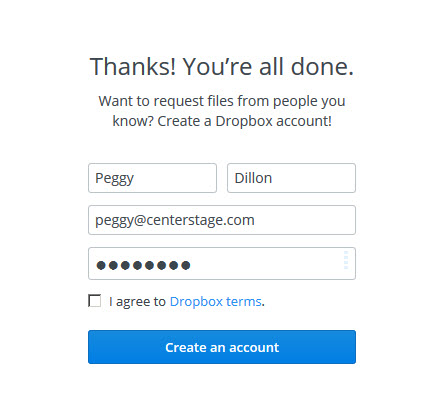(Last updated on: November 13, 2015)
If you already have Wintix 5 and will be getting a new Webtix rental, Center Stage Software needs your customer tables.
- In Wintix, click on Tools | Backup | Upload tables
- A Command prompt window will open. Leave this open until your backup completes.
- Click on this link: https://www.dropbox.com/request/CFz6WmsqfXyrUp9jeWmU. You will see the following webpage:
- Click the Choose files button.
- Navigate to your C:/Tix7/Output folder, select your backup, and click the Open button.
- Once you have chosen your file, the next screen you’ll see is this:
- Enter your name and email address, then click the Upload button.
- Once your upload is complete, you will see the message below and we will receive notice that we have your uploaded data.