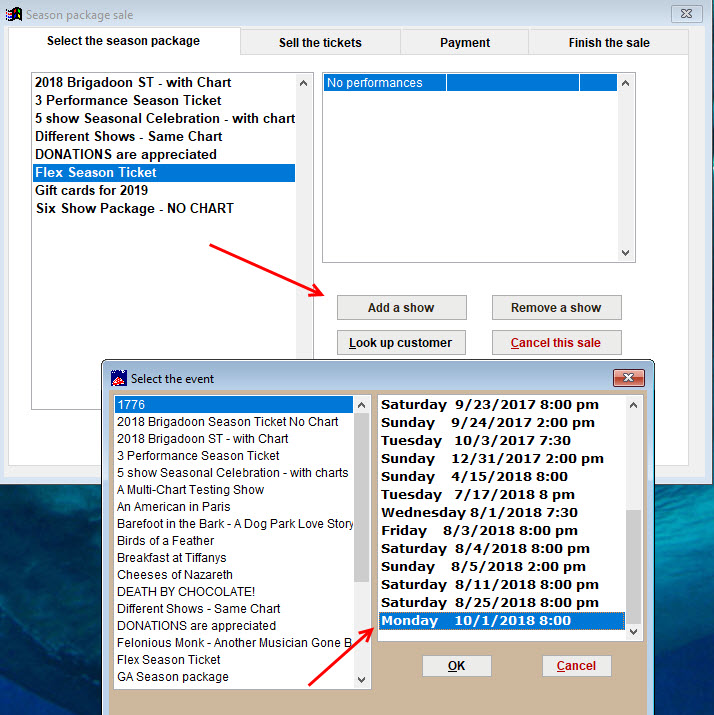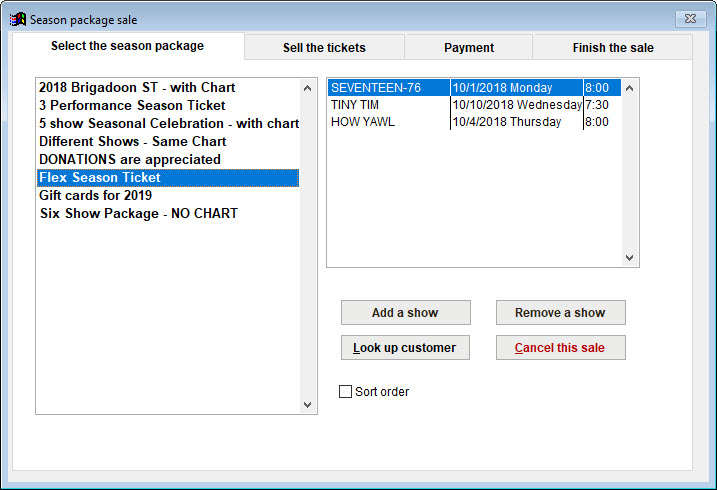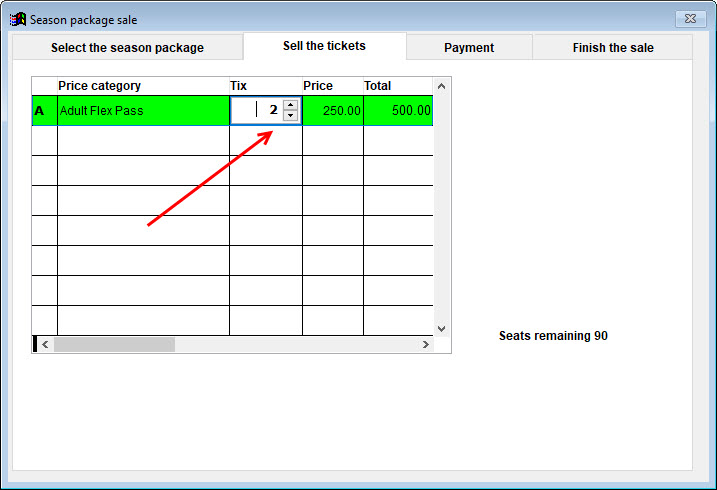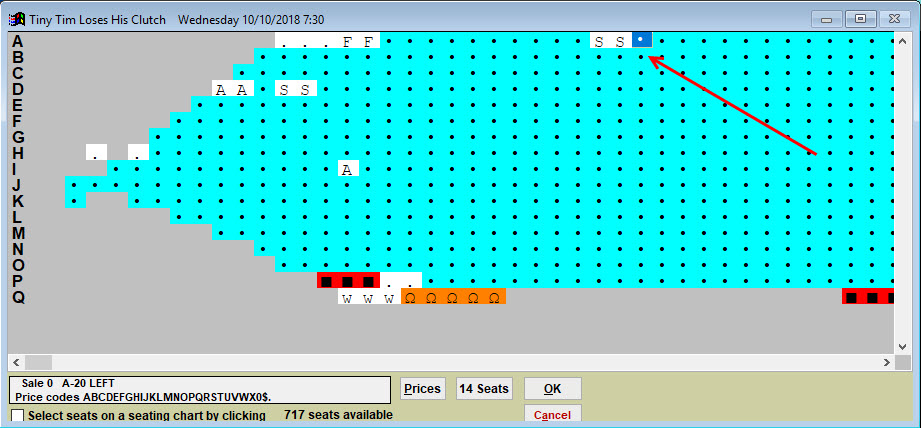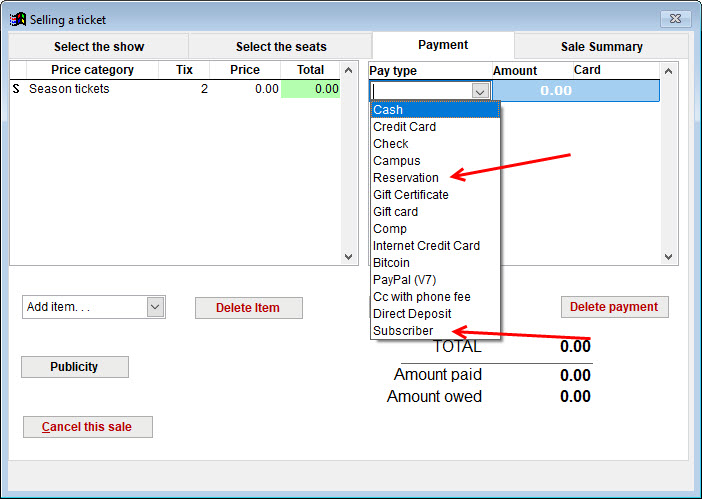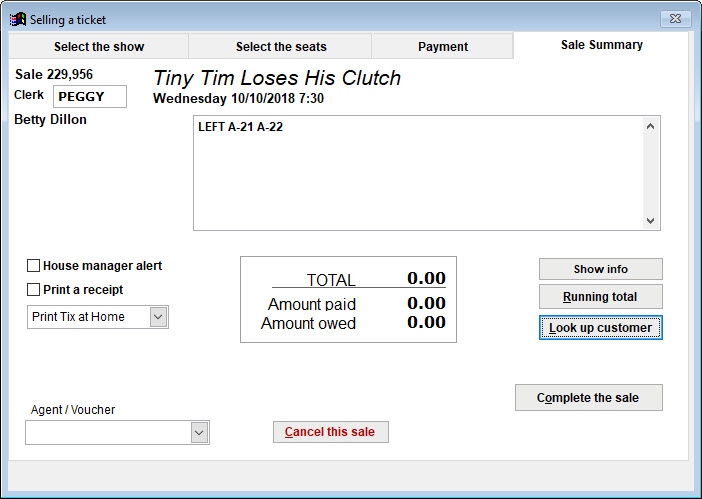The directions below are for both pre-assigned packages and flex passes.
- Go to Sales | Season package sale.
- The Season package sale window appears.
To sell pre-assigned season packages:
The list box on the left shows all available season packages. The list box on the right shows the individual performances that are in the season package when each one is selected.
Note: A season package automatically sells all the shows in this list, so you cannot select individual shows from this list as you do for an individual performance sale.
In this example, we double-click on the 2018 Brigadoon ST – with Chart or select it and click on the Sell the tickets tab to advance to the seating chart.
Note: this is for a simple season package sale that will use the same seating plan for each performance. Follow the steps as if you were selling a regular ticket.
To sell a flex pass:
- In this example, we will sell the Flex Season Ticket. Because it’s a Flex Pass, there are no shows in the right column of the window.
- They do not need to choose their individual tickets now, but you can ask your customer which show(s) they would like to see.
- Click the Add a show button and double click the show date and time to add it to the flex pass.
- With a Flex Pass, you can continue to select show dates and times during the sale, or leave them blank and let them choose their specific tickets at a later date.
- NOTE: With some flex passes, you may offer the patron a variety of options. This pass, for example, buys the patron five tickets. They could choose one ticket to five shows, five tickets to one show, or any combination that adds up to five tickets.
- In our example, our patrons picks three shows.
- Now treat it like a regular sale and click on the Sell the tickets tab.
- The prices listed are for the season flex passes NOT the individual shows.
- When you go to finish the sale, Wintix will guide you through selecting seats for reserved shows and number of tickets for GA shows.
If the customer only buys the flex pass but hasn’t selected their shows during the purchase of the season package, they will need to contact you later to choose.
Once they want to choose their tickets, sell the outstanding ones as a regular ticket but use your Subscriber price code.
NOTE: Set up your default price code/category for season seats in a single show (the default price can be any upper or lower case letter that you choose:
- Go File | Initialization | Options 1 tab, and enter the letter in the Default price code for season package sales box.
On the Payment tab, choose either Reservation or Subscriber, if you have set that up as a Payment type.
- Proceed to the Sales Summary tab.
- The dollar amount owed and paid is correct because they have paid for the Flex Pass.