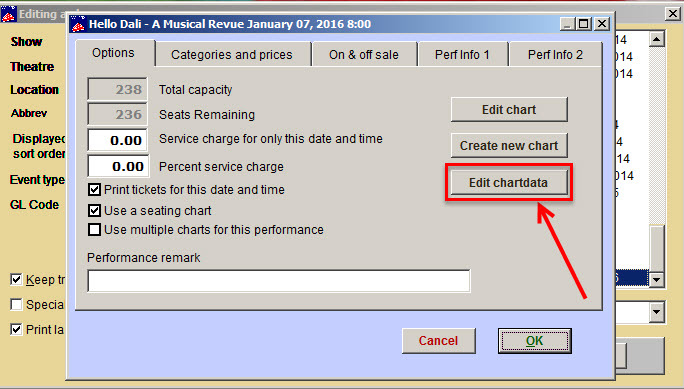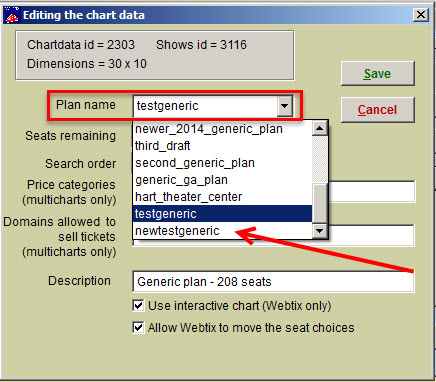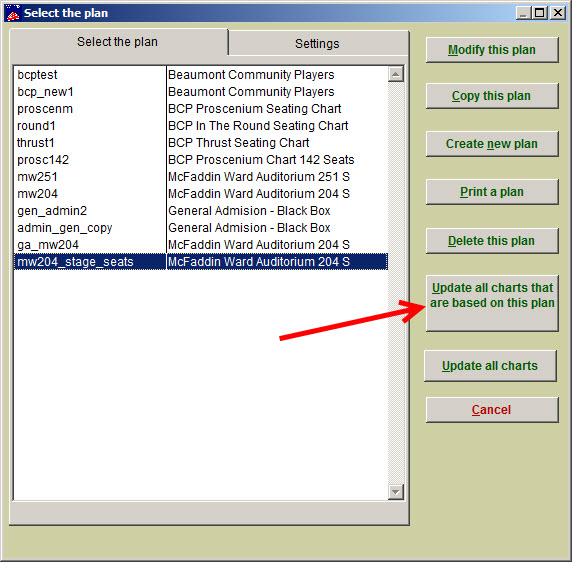(Last updated on: February 15, 2017)
NOTE: This will not work if the new seating plan is not the same exact length and width as the original one and you already have sold seats.
A Wintix user told us that seats had been moved around in their venue. They had created a new seating plan to reflect the changes, but had already sold tickets to multiple performances and shows.
Instead of going in manually, to each of the 200+ performances, (edit a show, edit date, edit chartdata, change the plan in the drop down list, save changes, etc…) and changing the seating chart individually, they wanted to know if there was a way to do it all at once.
The short answer is NO. NOTE: If this is something you need to have happen, please let us know and we can do this for you for an affordable fee.
Here are instructions for changing your seating plan by performance
- In Wintix, go to Show | Edit a show and choose one of your shows.
- Double click on the first date of your performance.
- Click on the Edit chartdata button.
- You will be in the Edit chart data window.
- Your plan name will appear in the Plan name field.
- To change over to the new plan, click on the down arrow of the Plan name field and choose the new plan.
- Click on the Save button to save your changes.
- After you have saved your changes, you’ll be on Edit the show screen | <specific performance>.
- Click on the Okay button.
- You’ll be back at the Editing a show window.
- Doubleclick on the next performance date and repeat steps until complete.
- Once you have gone into each performance and replaced your seating plan, go to
Tools | Seating plans. - Highlight the seating plan and click on the Update all charts that are based on this plan button.