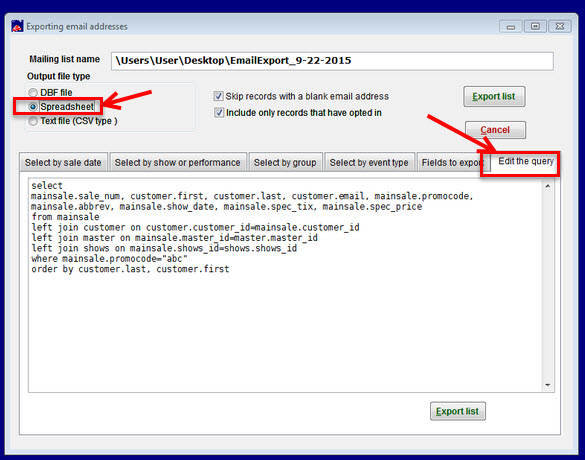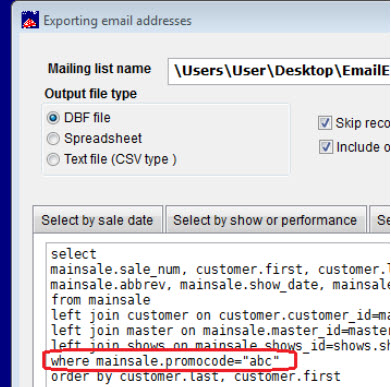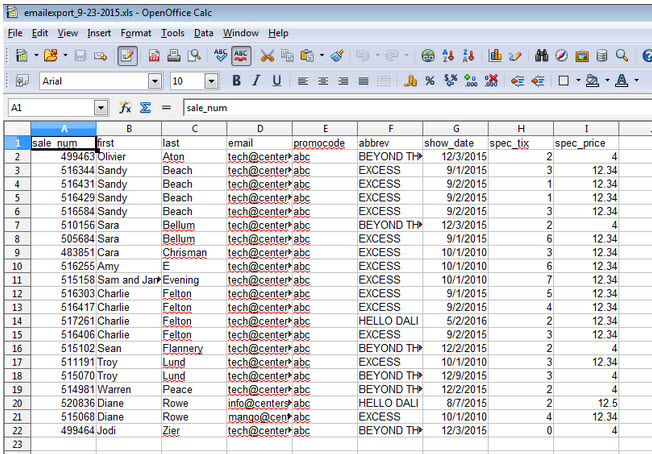(Last updated on: September 23, 2015)
In Wintix:
- Select Mailing list | Generate a mailing list | Export email
- Click on the Edit the query tab
- Check to make sure Spreadsheet is selected as your Output file type
- You will need to copy and paste the following into the query box:
select
mainsale.sale_num, customer.first, customer.last, customer.email, mainsale.promocode, mainsale.abbrev, mainsale.show_date, mainsale.spec_tix, mainsale.spec_price
from mainsale
left join customer on customer.customer_id=mainsale.customer_id
left join master on mainsale.master_id=master.master_id
left join shows on mainsale.shows_id=shows.shows_id
where mainsale.promocode=”abc”
order by customer.last, customer.first
- The only other thing you will need to do after copying and pasting this query into the Export email function in Wintix, is to change:
- mainsale.promocode=”abc”
- change “abc” to whatever promo code you’re running the report for
- The above query lists the customer name, email address and sale number. If those items are not necessary for your report, then just remove them from the query.
- Here is an example of how the report looks: