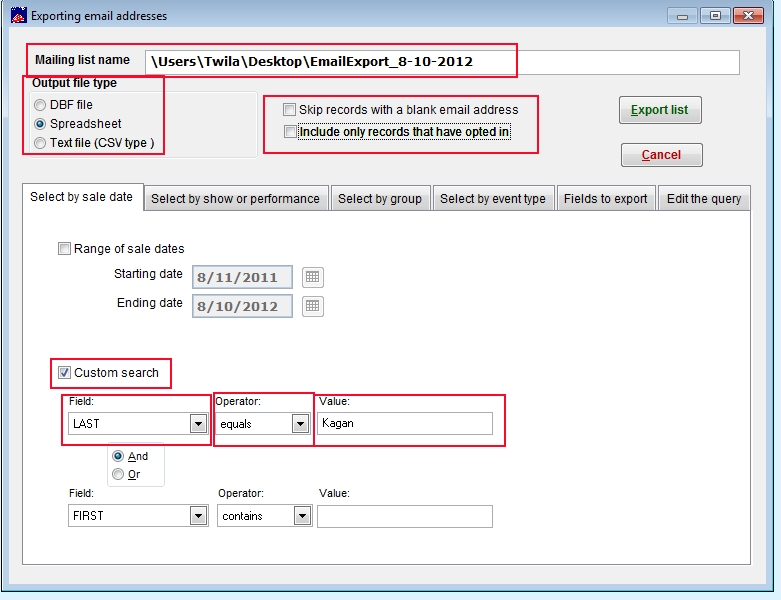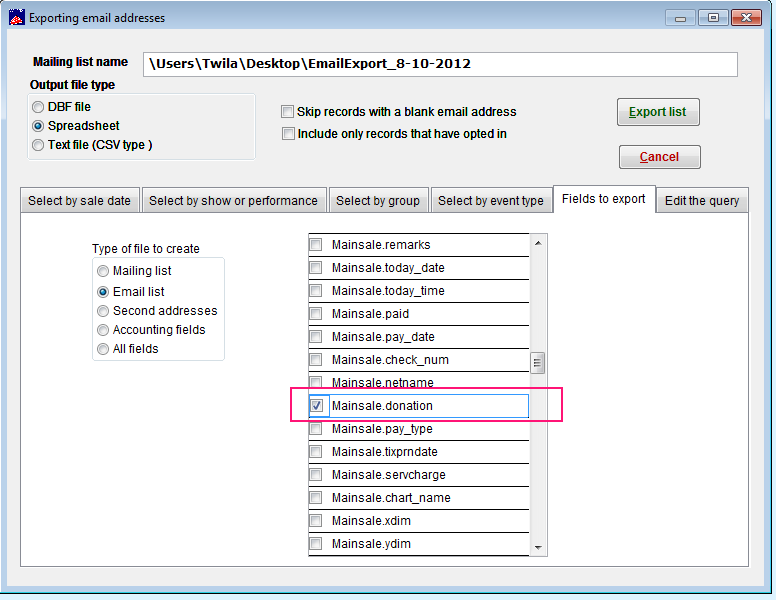Run a donation report on one person for a certain period of time
(Last Updated On: October 19, 2015)
- In Wintix, go to Reports | Other reports | Export Email
- In the Mailing list name field – put the name and location you’d like for this file
- Output file type – your choice
- UNcheck the box labeled Skip records with a blank email address
- UNcheck the box labeled Include only records that have opted in
- On the tab labeled Select by sale date:
- Check the box labeled Custom search
- In the field box, choose LAST
- In the operator box, choose equals
- In the value box, type the customer’s last name
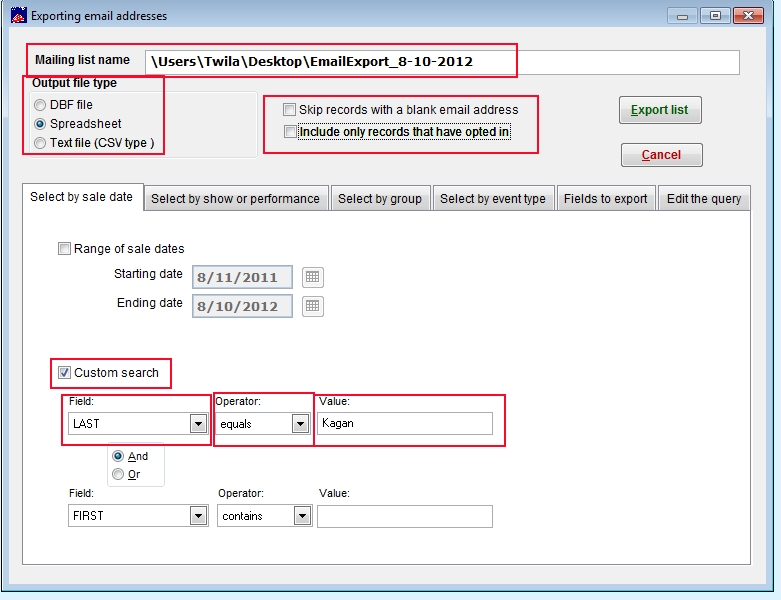
- Click on the tab labeled Fields to export
- Choose the fields you want to show on your report
- Make sure you choose Mainsale.donation as one of your choices (see screen shot)
- The last step before exporting your list is:
- You MUST click on the tab labeled Edit the Query (that creates the query to send to your database)
- Click on Export list
- You will get a listing of all sales that customer has donated. You can then total the spreadsheet column for donations
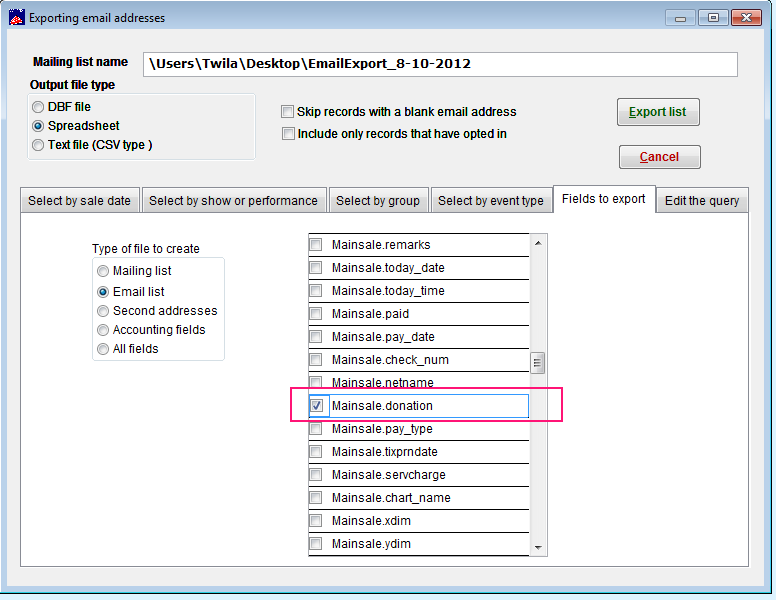
This entry was posted in
Accounting,
Desktop Software,
Reports,
Wintix5 and tagged
tutorial. Bookmark the
permalink.