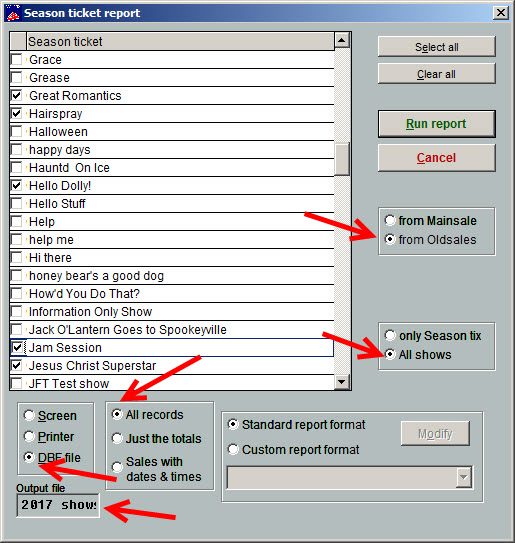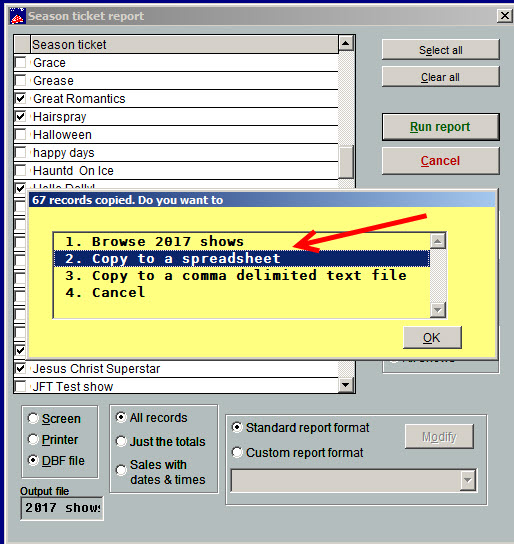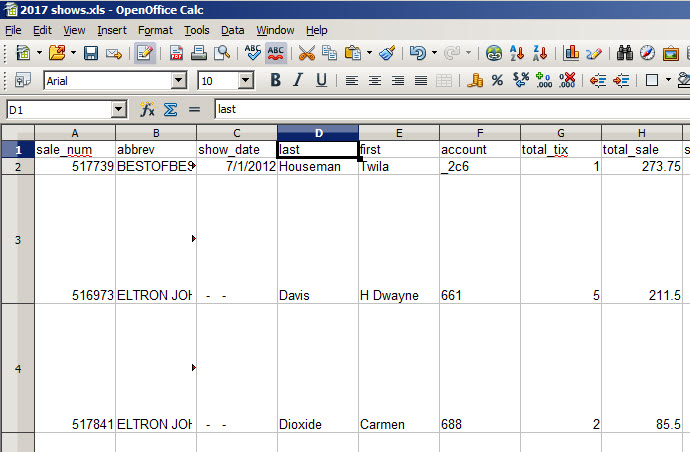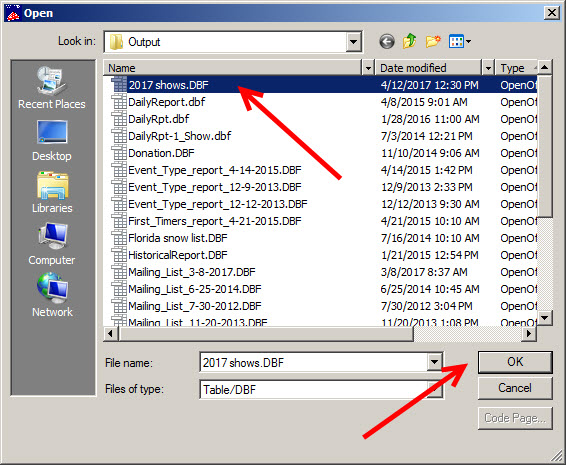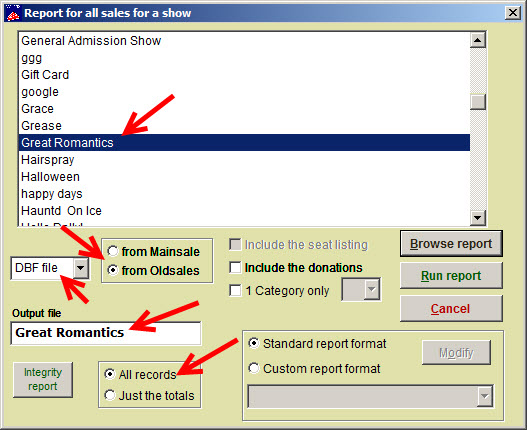Perhaps you want to create a mailing or email blast to everyone who came to your shows last year – or to those who just came to a certain show or shows.
There are two ways to do this. You can either get a report for one show at a time and then append your spreadsheet with each show or you can pick as many shows as you want at once and run one report.
Either way you will be searching in Oldsales.
Let’s look at how to just run one report with multiple shows
- Go to Reports | Report by show | Season ticket.
- Click on the Oldsales radio button.
- To select all shows, click on the All shows radio button.
- To select only certain shows, either select the Select all button and removed them individually or click the Clear all button and add the shows individually.
- Click on the All records radio button and choose the output to be DBF file. Wintix automatically default to seasontix for the output file. You can rename that with something more meaningful. In the example below, we’ve named it “2017 shows .”
- Click Run report.
- Choose Copy to a spreadsheet and click the Ok button.
- Your spreadsheet will look something like this.
- NOTE: the spreadsheet is very wide because it contains all the data available. Remove columns until you just have the name and address or name and email address.
- Once the spreadsheet has been modified, then go to Mailing list | Generate a mailing list | Select a list and print labels for a regular mailing via USPS.
- Wintix will open your Output file, which is where reports are stored by default.
- Search for your report name and click OK.
Now let’s look at another way of getting a mailing list.
- Go to Report | By show | Run of show.
- Highlight a show.
- Choose the from Oldsales radio button.
- The output will be DBF file.
- Choose the All records radio button.
- You can rename the Output file to reflect the name of the show for which you’re getting a report.
- Follow the steps above about running it to a spreadsheet and labels, if needed.
- If you want more than one show included in the report, repeat these steps and append the cleaned up spreadsheets to the original.