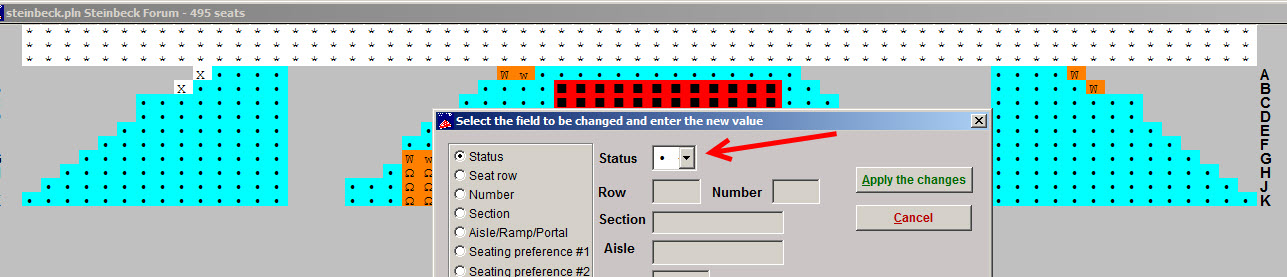IMPORTANT! Do not add rows to any seating plan that is already in use and that have sales attached to it!
- With your seating plan open, click on the Plan tools button, then the Add a row (or bottom) to the top of the plan button.
- Once the row has been added, your plan will close. Open your seating plan and repeat to add as many rows as you need. In this example we are going to add a stage at the top and now have three rows of “x”.
- Group select the cells by right-clicking on the top left x and the bottom right x.
- The cells turn into asterisks and the seat window appears.
- Right-click and drag the items to the right in the “Status field” so everything is selected, then delete so the field is empty. That will make all those cells blank so you can add the stage or whatever you wish.
You can learn how to add text and other things like a stage here.