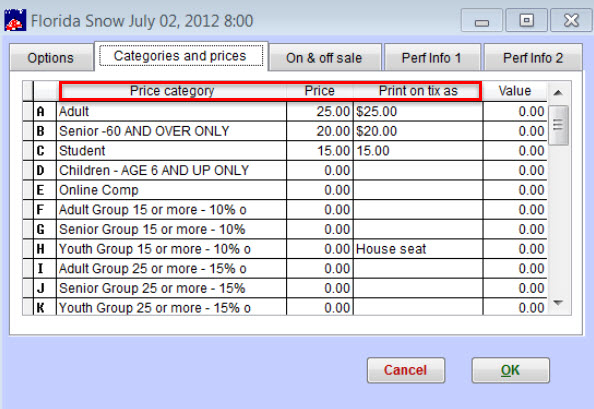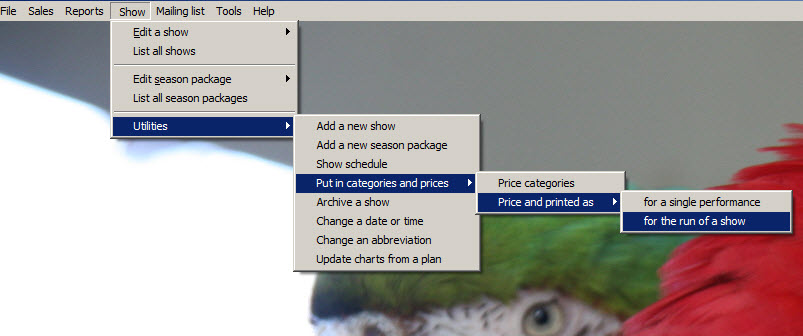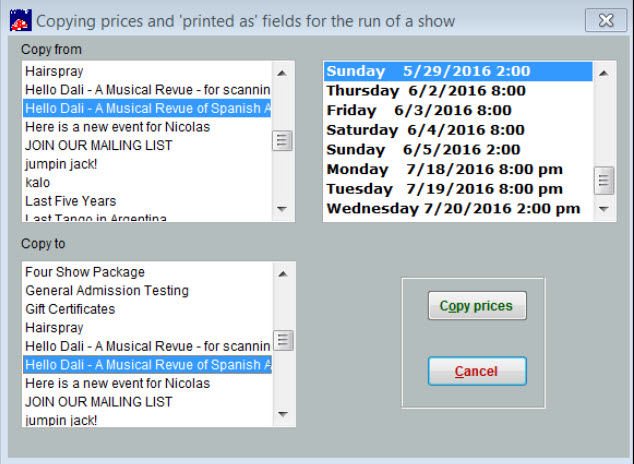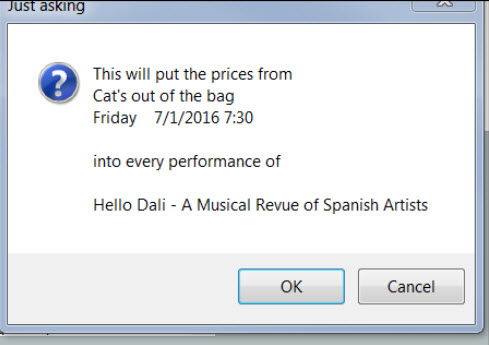A Wintix user told us their board of directors raised ticket prices for the coming year, but they had already entered all the price categories and old prices into Wintix.
This is what we told them to do:
If only the prices have been changed AND this is for your new season without any tickets being sold, do the following:
- Click on Show.
- Edit the first show and choose the first date and time of one of your shows that needs prices changed.
- Click on the Prices and Categories tab and correct the Price and Print on tix as column.
- Exit out of the above window and proceed to Show | Utilities | Put in price categories and prices | Price and printed as | Run of show.
- The next window will display.
- Under Copy From, choose the first show and the first date (the one you just updated the Price and Print on tix as columns.
- Under Copy to, choose the first show, then click the Copy Prices button.
- Wintix will take the information that was input into the Prices and Print on tix as column and replace them in the same show for the run of the show.
- Before Wintix goes to work, the window below will appear. If this information is correct, then click the OK button.
- Once the work is done, go back and edit the show and make sure the Prices and Print on tix as columns are correct for each date in the run of your show.