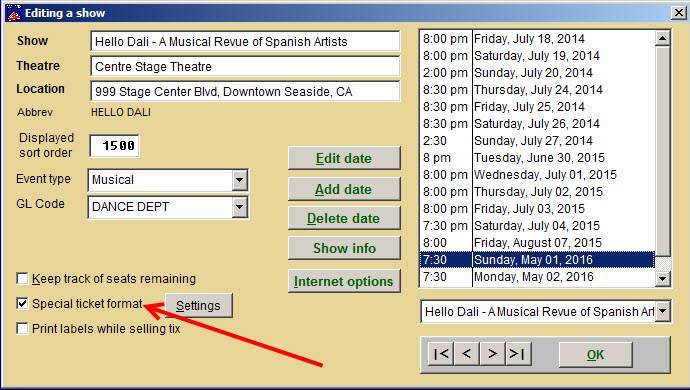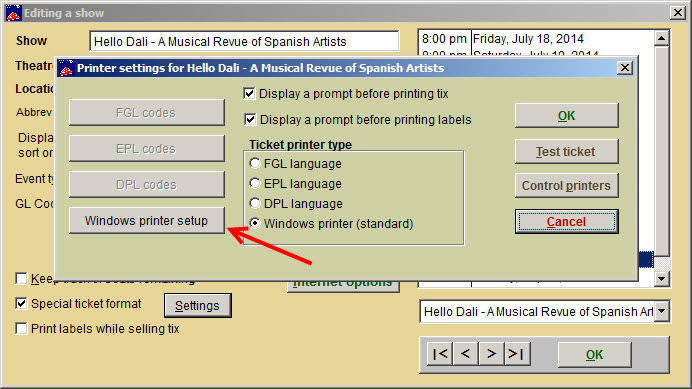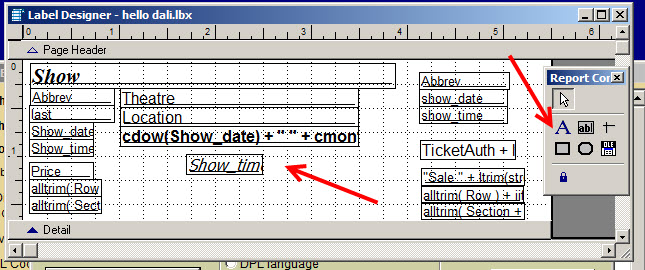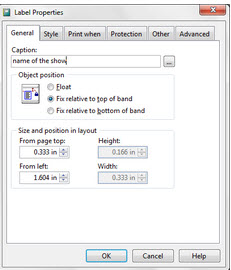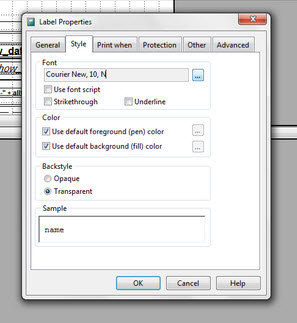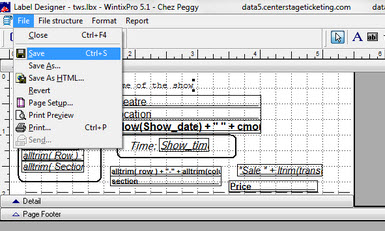Is a licensing restriction preventing you from publicizing the name of a show until a certain date, even though you can still sell tickets in the meantime?
You may have to use a substitute name for awhile but whatever the name of the show is you’re selling will be printed on your tickets. And you definitely want the right name of the show on the ticket.
Say your show is “Little Shop of Horrors” but you have set it up in Wintix (for now) as “Alien Monster Plant.” How do you make Wintix print “Little Shop of Horrors” when it, by default, will print the name of the show.
- Go to Show | Edit a show
- Choose your show. You’re now in the Editing a show screen.
- Check the Special ticket format box (in the lower left portion of that screen).
- Click on the Settings button.
You will now see a screen: Printer settings for <name of the show>. - Click on Windows printer setup.
- The Label Designer window will be displayed.
- Click on the Show field and delete it.
- Then click on the Report controls toolbar button labeled A (which is the label tool).
- Now click on the ticket format, in the space where you want the name of the show to appear.
- The cursor will be flashing on the ticket format.
- Type the name of the show.
- Click on File.
- Then click Save.
- Now double click on the label you just created.
- The Label properties screen will appear.
- You can edit the content in that screen.
- To edit the font/font style, click on the Style tab.
- Then click on the ellipsis button (…) and change to the desired font.
- When you’re finished modifying the ticket, click File | Save.
- Now test your work by printing a ticket from a sale record for your show.