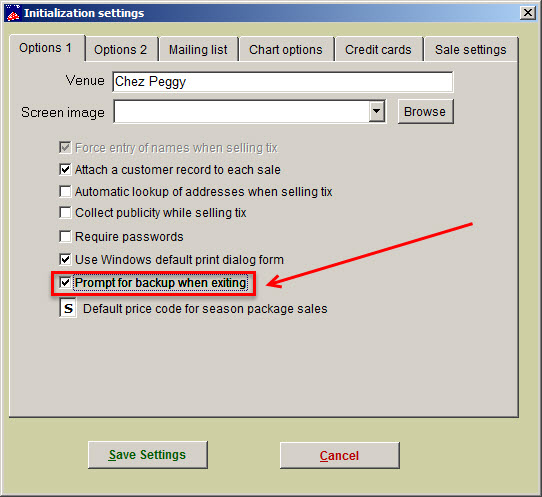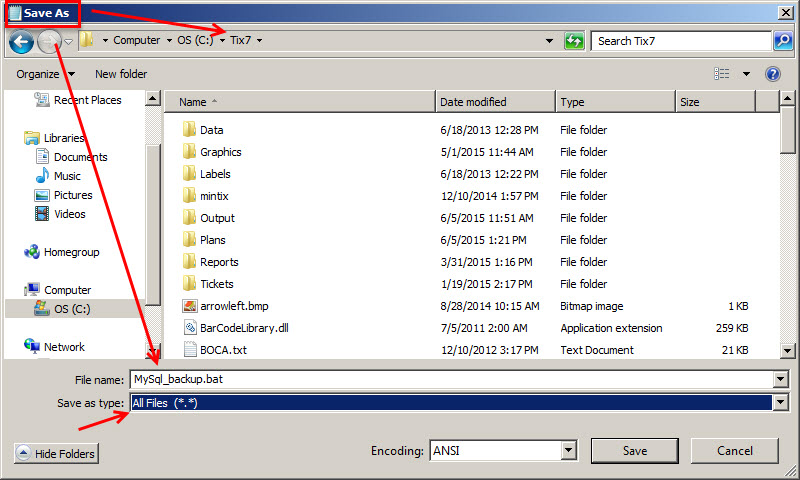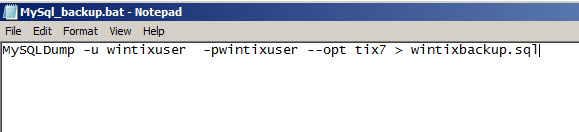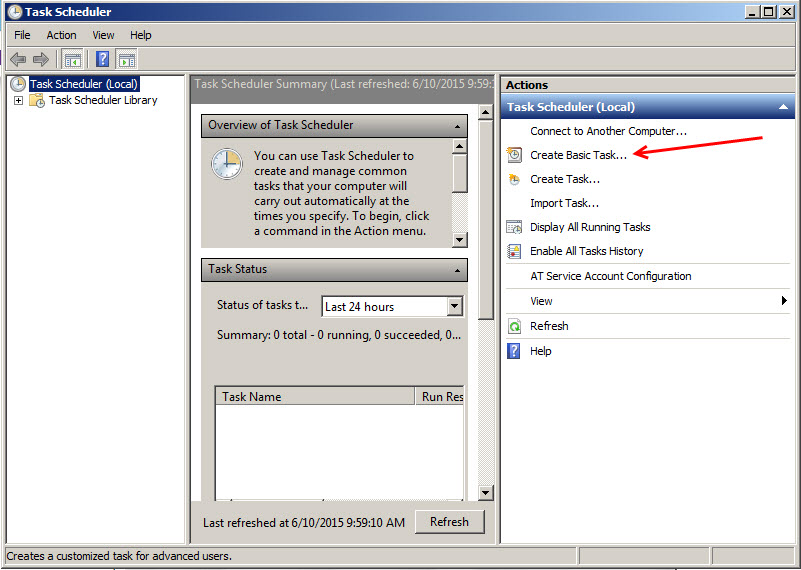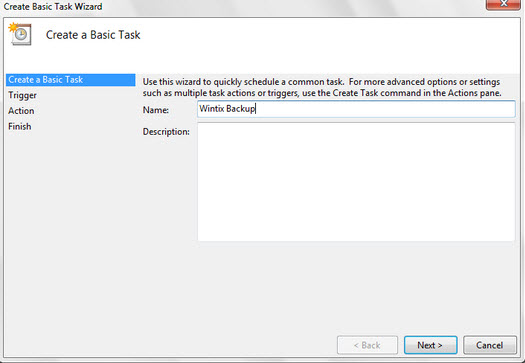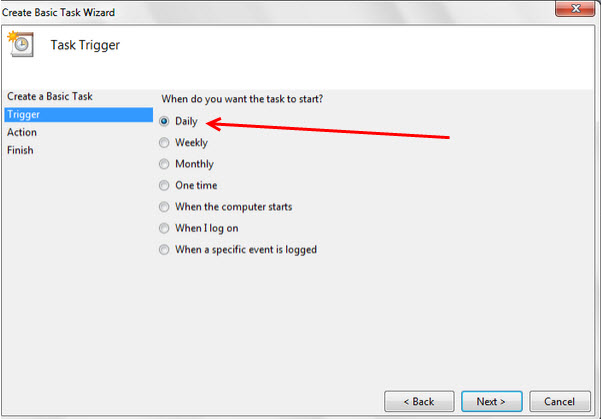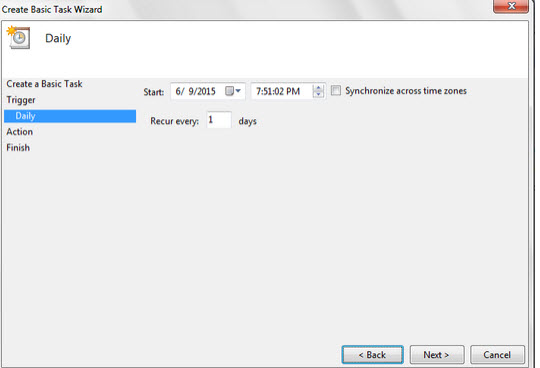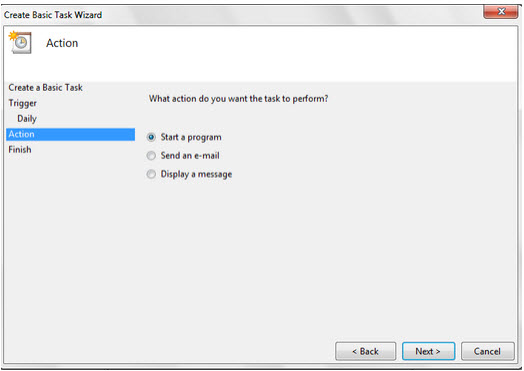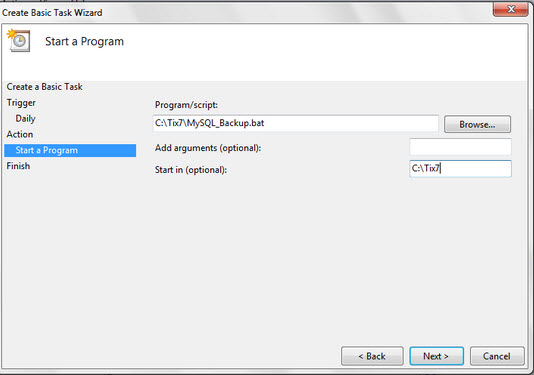NOTE: In Wintix 6, back ups are automatic.
In Wintix 5, backing up Wintix every day is one of the most important tasks you need to do. You can use the Windows Task Scheduler to create an automatic backup.
First, you should know Wintix will prompt you to backup each time you close the program by going to:
- File | Initialization | Options 1 tab
- Check the box Prompt for backup when exiting
To schedule automatic backups, you need to access your server’s Windows operating system.
Create a batch file that will call your action up.
- Open Notepad on your computer by going to your Windows Start Menu and typing Notepad in the search field.
- Click File|Save as:
- File name: MySql_backup.bat
- Save as type: All Files (*,*)
- Click Save
- Now that you have your batch file created, you need to enter the command into the batch file.
- Type the following command in your notepad/batch file:
MySQLDump -u wintixuser -pwintixuser –opt tix7 > wintixbackup.sql
- The notepad, batch file, will look like this:
NOTE: If the above command doesn’t work, it may be that you have a different user name and password for your tix7 database. If that is the case, you will need to replace the user name (-u) from wintixuser to whatever your user name is. Also, you will need to make sure that the password for your user (-p) is correct.
NOTE: The command must be exact, no extra spaces, etc.
- Click File | Save, then File | Close. Or, just close the file and say Yes or Save to the dialogue box: Do you want to save the changes?
- Now that you have your command entered into the batch file, you will need to create a task in your Windows Task Scheduler to call the batch file up.
- Open your Windows task scheduler by going to your Windows Control Panel | Administrative Tools | Task Scheduler
- Click Create Basic Task
- In the name field, type Wintix Backup
- Click Next
- Trigger = Daily
- Click Next
- Enter a start date and time
- Recurring every 1 day
- Click Next
- Action = Start a program
- Click Next
- Program/script location = C:\Tix7\MySQL_Backup.bat
- Start in = C:\Tix7
- Click Next
- Click Finish
- Going forward, every day at the appointed time, Wintix will back up to the C:\Tix7 directory under the name wintixbackup.sql.
- Please verify that the file is being created.
- You will then have a full backup copy of your Wintix database to restore your data if needed.
- Of course, you will need to copy the backup file to an external drive/cloud drive.
That should happen when you run your server backup each day. The file that’s saved in the Tix7 directory of the server will be part of your daily server backup.