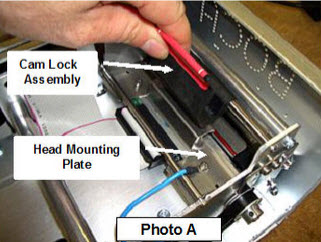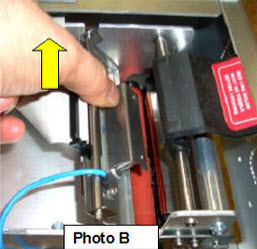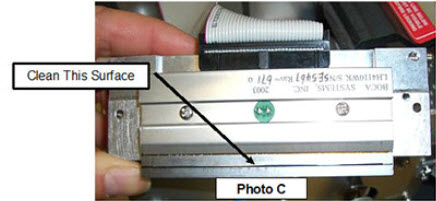A Wintix user reported they were experiencing erratic behavior from their Boca printer. They were randomly getting two extra blank tickets printed at the end of a print run. This could be caused by dust or other debris on the print head. The print head should be cleaned periodically to prevent debris from building up on the print element. The required cleaning interval varies greatly depending on the quality of the ticket stock and the amount of dust entering the print area. Excessive dirt build up on the print head will result in reduced quality. Continuing to run the print head in a dirty condition will reduce its life expectancy, as it is unable to diffuse its heat properly.
Boca thermal print head cleaning procedure
The thermal print head can be removed for cleaning or replacement, as follows:
1. Make sure power is off and the AC cord is disconnected from the printer.
2. DO NOT UNPLUG CABLE FROM PRINT HEAD.
3. Lift up on the cam lock assembly (located above the head mounting block or plate) to
remove pressure from the thermal head. (Photo A)
4. Lift up on the head mounting block or plate to remove. (Photo B)
5. Clean the thermal print head surface (the side that makes contact with the paper)
with isopropyl alcohol. (Photo C)
6. Install the head by reversing the above procedures. Make sure the thermal head goes under the cutter assembly. (Photo D) Note: A Micro model printer don’t have a cutter assembly.
7. Restore pressure to the head by pushing down on the cam lock assembly. You shouldn’t have to use excessive force to lock the cam lock assembly in place.
8. The printer in now ready for operation. If the print quality is still poor or missing areas of printout then the thermal head most likely needs to be replaced.