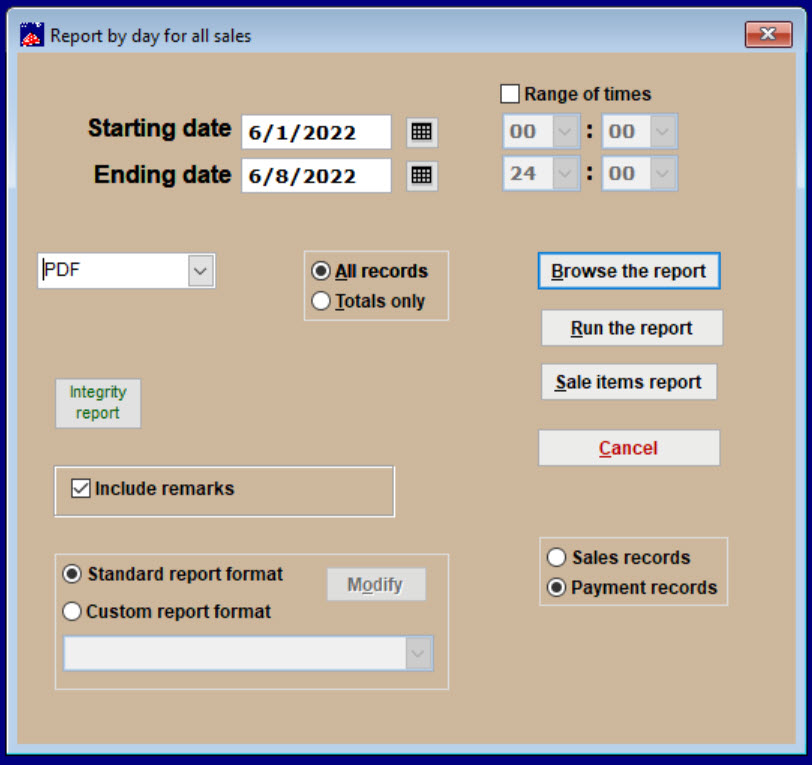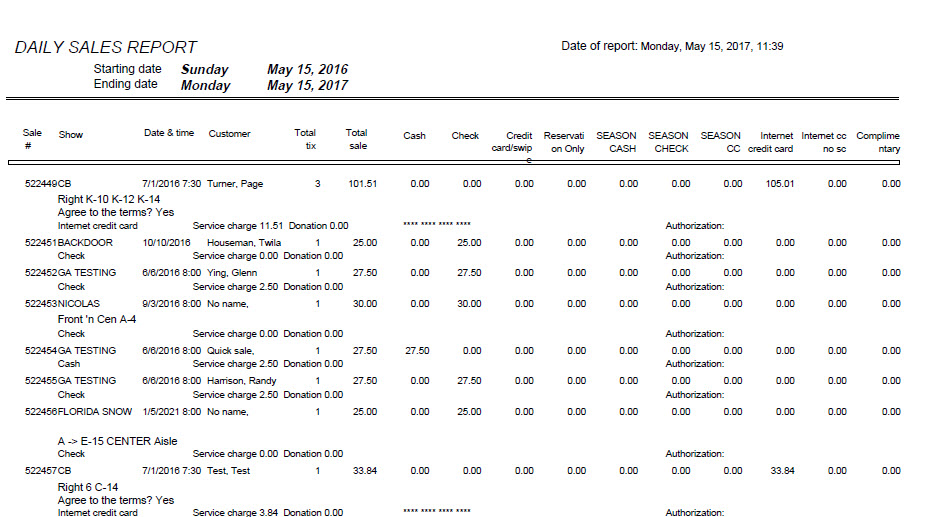It’s critical to run a Daily Sales Report every day!
This report will guarantee that daily sales are input correctly. If any errors occur during input or if a Webtix sale did not complete because an online patron abandoned the sale, correcting them daily is much easier task than finding a mistake weeks or months later.
- Go to Reports | By day | Sales report
Here are some options when running a daily sales report:
- Include remarks: When selected, includes the contents of the remarks field. If you have not made changes, the remarks field will usually contain the seat locations for a reserved seating show. Any additional information added to the remarks field will also be displayed.
- Sales items report: You can run a report of merchandise and other sales items sold during a particular time period.
- Choose your output: If you choose “Run the report” instead of “Browse the report” you can send it to the screen, printer, spreadsheet, PDF or email.
- If you want to see records for all sales within the date(s) selected, leave the radio button for All records selected. To get only a summary, click the radio button for Totals only.
NOTE: Because this report is generally run as a daily sales report to include the sales from one day only, Wintix puts today’s date in both the Starting date and Ending date fields. To run the report for a range of dates (for instance for the week), type over the existing dates with the dates you wish to include.
If you want to get a breakdown of sales, service charges and donations, run the Daily Summary Report.
Here’s a link to a Help Desk post about how to run a Daily Sales Report with the prices format. This allows you to see how many tickets were sold in each price category. This is valuable information about who your audience is.
Here’s an example of what the Daily Sales Report looks like.
Webtix note:
In a box office, you run this report at the end of the day. You balance on this report, make any corrections, and staple it to your bank deposit slip. If you are also using Webtix, things are a little different. With Webtix, sales go on 24 hours a day. This presents a problem as to when your day ends (for accounting purposes). To remedy this, check the time your credit card processor batches out (for most of our clients’ this is Authorize.net). If Authorize.net batches out at midnight, you will need to run a Wintix credit card report to end at midnight. After you have reconciled, you may print out the report and staple it to your previous day’s daily sales report.