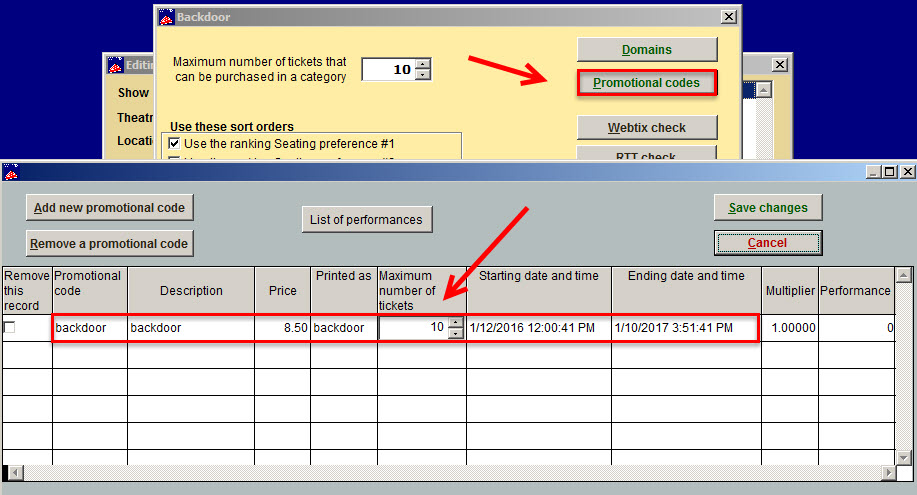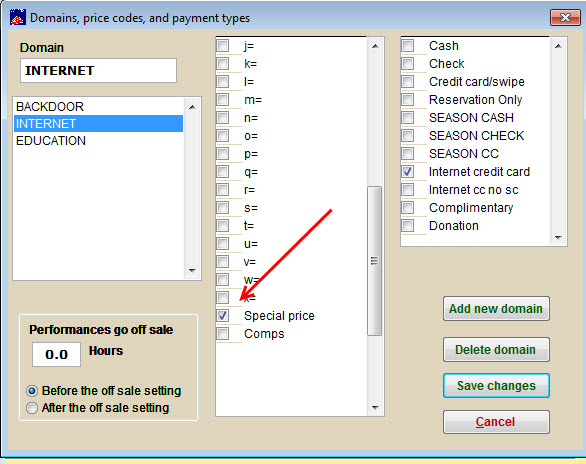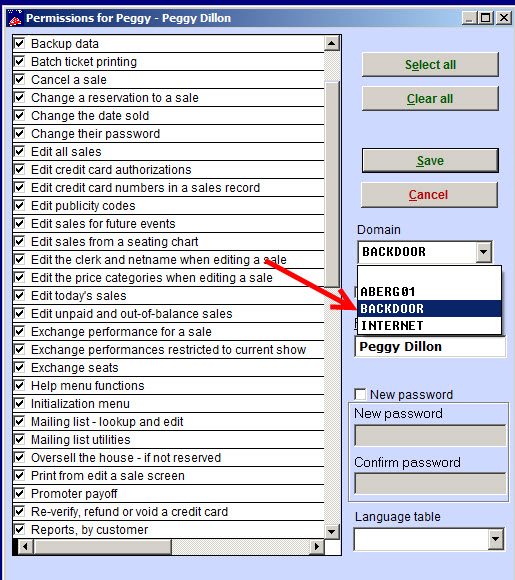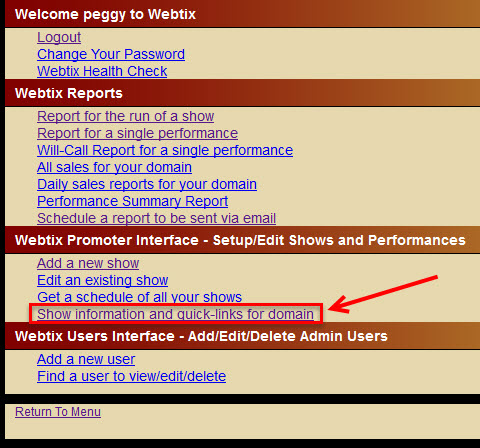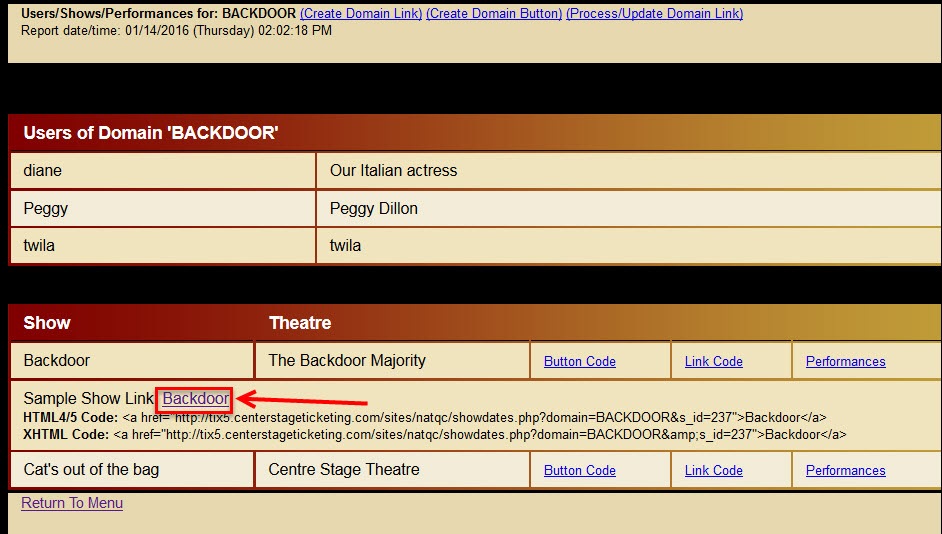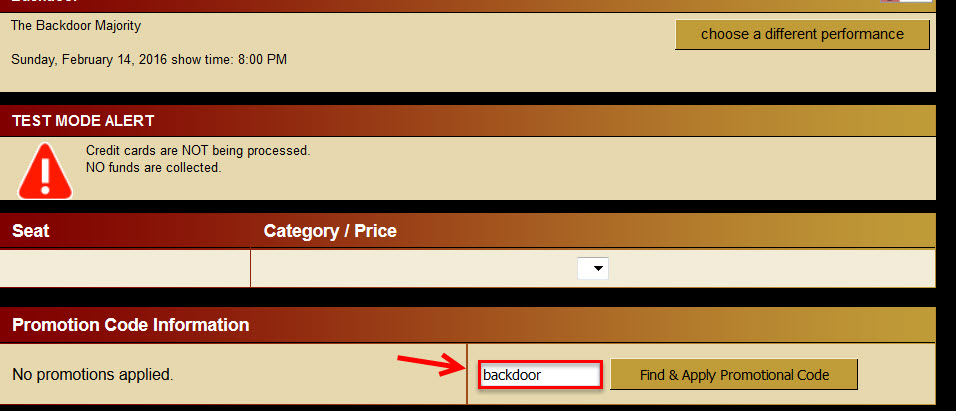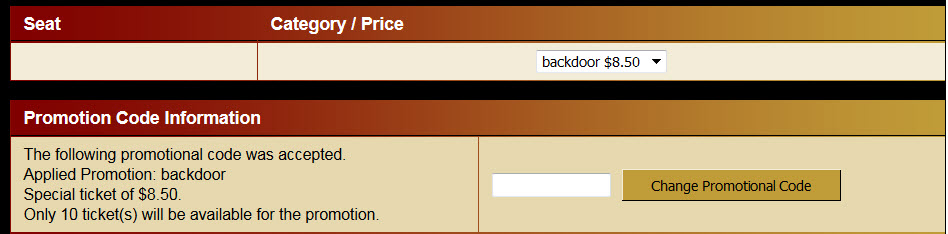Have you ever wanted to pre-sell a specific event online to an select group of patrons and not allow these same tickets to be sold to the general public? Let them in through a “back door” for special purchases. This will allow your customers to purchase a tickets at a special price. They will only be allowed the special price you give them. You will need to use a promo code for this to work.
If you need more functionality, talk to us about Webtix 6. This version will allow pre-sales for a set group.
Click here for Webtix 6 instructions.
For Wintix 5, here are the steps:
- Set up the show, dates, times, and prices.
- In Edit a show, click on the Internet options tab | Promotional codes button and enter the promotional code you want to use. Make sure you have entered the Starting date and time and the Ending date and time, Code, Price and Maximum number of tickets. (Learn more about how to apply a promo code.)
- Click Save changes and you’re back at the Internet options window.
- Click on the Domains button. Type the new domain name XXXX (whatever you have chosen) and click the Add new domain button, then click the Save changes button.
- For prices, choose only Special price (it’s down at the end of the list).
- If you do not want to sell this show to the public:
- For your domain named INTERNET, you must check ONLY Special price in the middle (Price category) column:
- If you check any other price category for the domain named INTERNET, that will put the show on sale to the public.
- NOTE: In order to see the show since it is not on sale to the public, you need to be logged into that domain.
- Go to Tools | Password | Edit the list of users.
- Click on your name and select the appropriate domain.
- If you do not see the domain you are looking for, type it into the Domain field and click Save.
- Go into your Webtix administrative site.
- Under Webtix Promoter Interface, click Show information and quick-links for domain.
- When you log into the Webtix admin.php page, you will see a section at the top of that page Users of Domain Backdoor.
- You will also see the list of shows that you have access to (this is set up for promoters to use as well, to limit their access only to their shows). Now you can get the back door link.
- Right click on the show link and choose Copy Link Location to copy the code (or use CTL+C).
- Paste the link into the email you will send to your patrons.
- The customers will click on the link you send them which will guide them through purchasing the show.
- When you email your specific patrons the Link Code, make sure to include the Promo code, as well. This way, the event still is off sale, but only those patrons who get the pre-sale quicklinks code and promo code, can purchase tickets.
Here is an example of an email to send to a patron:
Dear Patron,
Here is the link to the specific show to purchase tickets: https://tix5.centerstageticketing.com/sites/natqc/showdates.php?domain=BACKDOOR&s_id=237.
When you’re in the link, you will see the promo code field. Input backdoor into the Promotion Code Information field, then click the Find and Apply Promotional code button.
After you have clicked on the Find & Apply Promotion Code button, you will see your special price appear.
Continue through the online process until you have completed your sale.
NOTE – after you’ve gotten your backdoor link for your new domain:
- If the user (in this case the user is sysadm) later wants to see all shows with the domain INTERNET:
- User sysadm would have to log out of the Webtix admin.php page
- Go back in to Wintix and go to Tools | Password | Edit the list of users
- Change sysadm’s domain to INTERNET and save changes.
- Then log back in to Webtix admin.php page as sysadm, who now has INTERNET assigned to their user name in Wintix.
- Now the user sysadm can see all shows with the domain INTERNET.