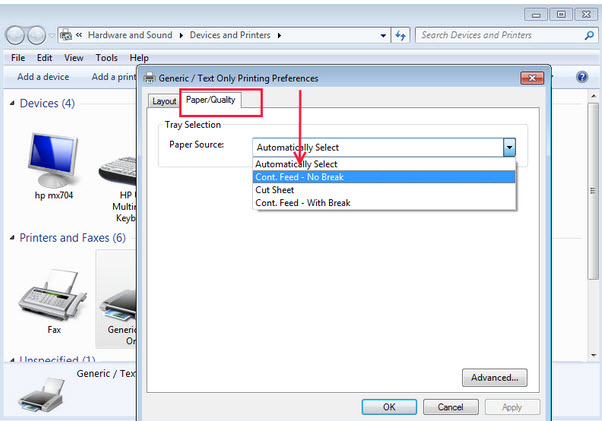Problem: One of our customers reported that when trying to print tickets with their FGL Boca printer, the tickets started printing ‘off’ every 6th ticket. In other words the tickets weren’t printing correctly.
Fix: Problem solved when going into driver and changing from Automatically select to the setting Cont. Feed – no break in both the Ticket printer driver and in the ticket setup in Wintix.
Here’s how to do it:
- Go to Printers and Faxes (Windows XP) or Devices and Printer (Windows 7)
- Right click on the ticket printer
- In Windows XP, choose Preferences
- In Windows 7, choose Printer Preferences
- On the preferences window, click on the Paper/Quality tab
- Under the Tray Selection section, click on the drop down box beside Paper Source
- Choose Cont. Feed – No Break
- Click Apply
- Click OK
- Then, in Wintix, go to File | Ticket setup | Windows Printer setup | File | Page setup – make sure the printer settings there match the settings in the printer driver itself (this is where you just changed the paper source setting)
- Click OK until you’re back to the ticket format
- Close the ticket format, saving the changes you made
- Test print the tickets