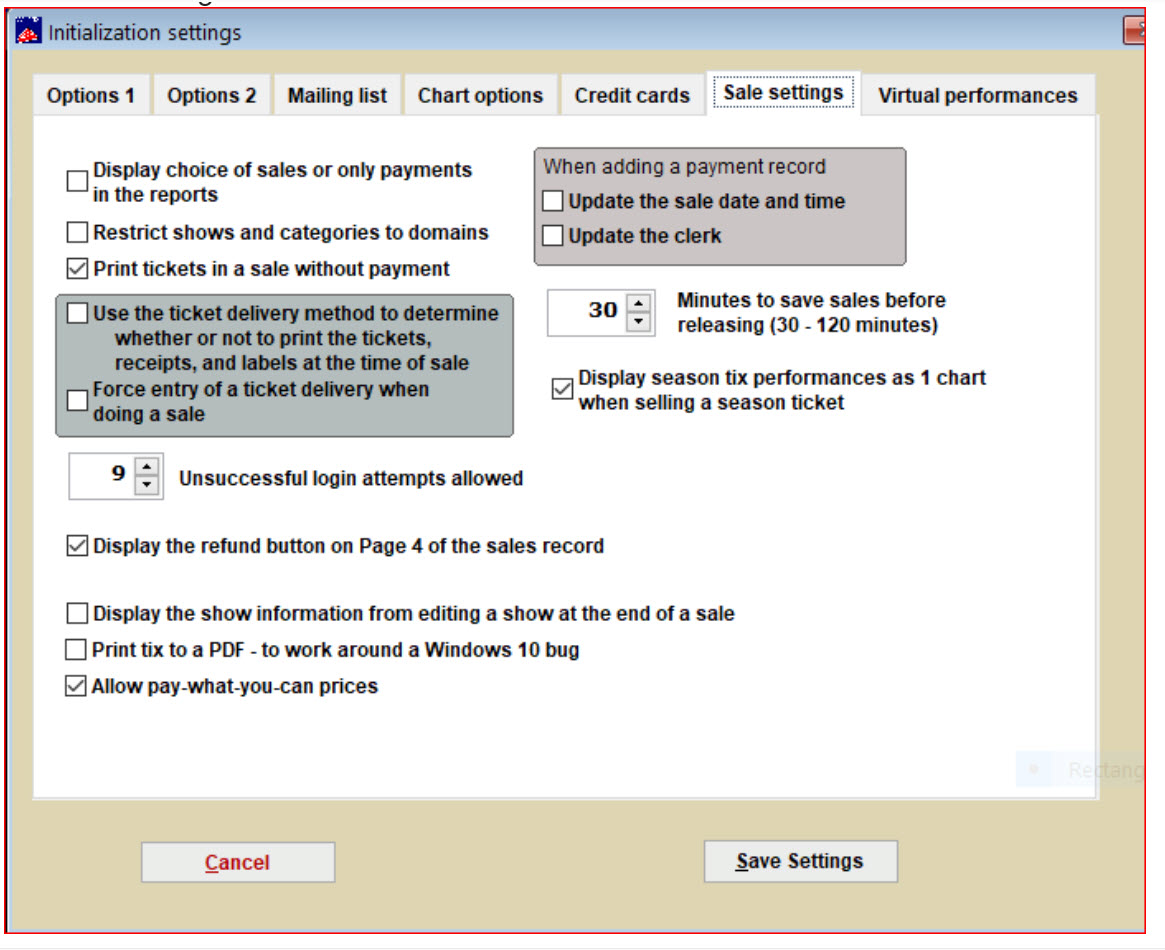Initialization Sale Settings Tab Wintix 6
(Last Updated On: April 13, 2023)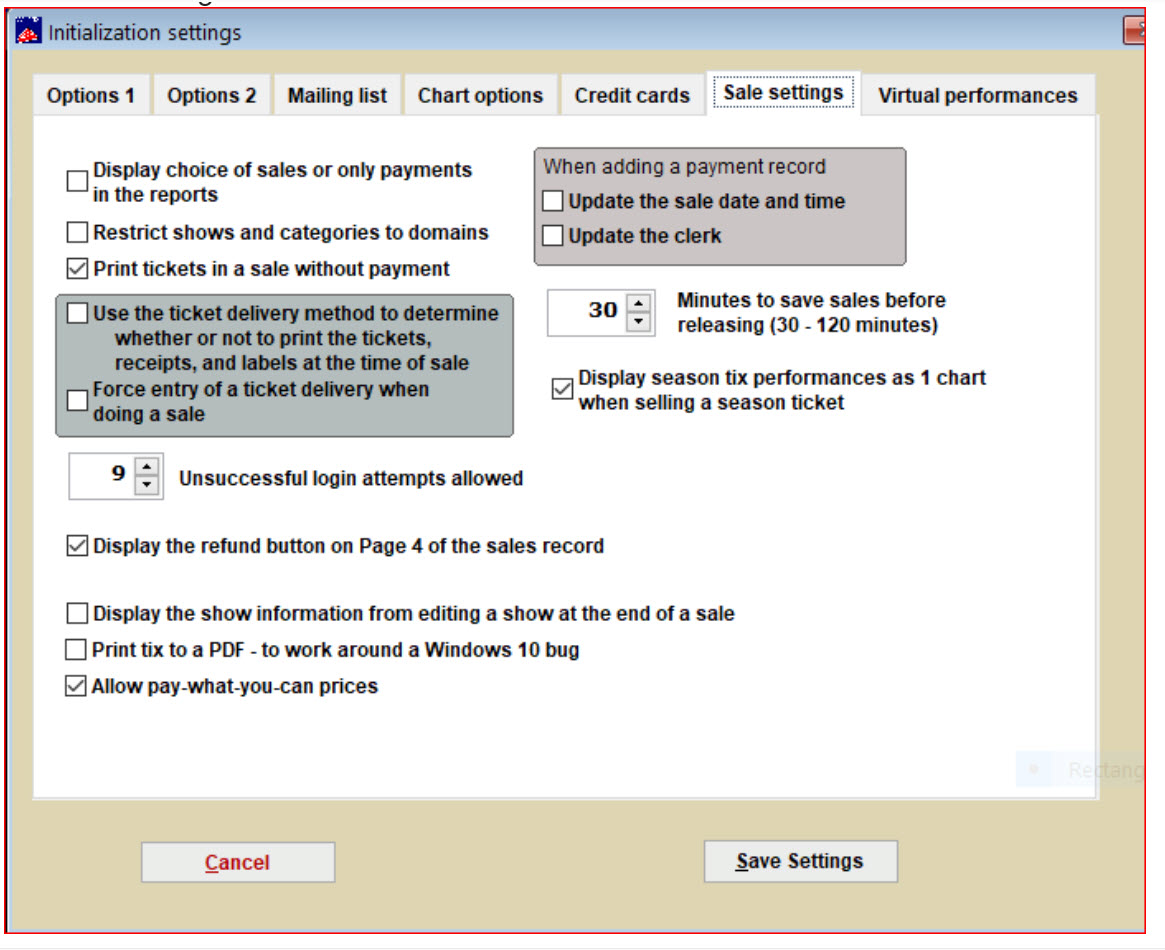
- Display choice of sales or only payments in the reports.
- Choose which criteria you need to view.
- Restrict shows and categories to domains.
- Limit selling of certain shows and prices to certain divisions (ie. sports, donations, etc.)
- Print tickets in a sale without payment.
- Allows the box office to print tickets before payment is made.
- Use the ticket delivery method …
- The ticket delivery method is a choice made when completing a sale. It determines whether or not the tickets get printed, how many receipts get printed, how many sale labels and how many customer labels.
- Forcing the ticket delivery method means you can’t complete the sale without choosing one.
- Unsuccessful login attempts.
- This lets you determine how many times people can try logging in.
- Display the refund button …
- Gives you a quick method for issuing refunds.
- Display the show information …
- The show notes text will be visible during the entire purchase process.
- Print tix to a PDF…
- No need to change screen resolution that is related to a Windows 10 bug.
- Allow pay-what-you-can prices
- Allows the flexibility of letting your patrons choose their own price.
- When adding a payment record…
- Update the date, time, and clerk. This is useful for organizations that take reservations. The information can be changed to reflect the circumstances once the tickets are actually paid for.
- Minutes to save sales before releasing …
- Pick how long before the tickets are released.
- Display season tix performances as 1 chart …
- You will see hashmarks as place markers on the seats in the season package seating chart to indicate those seats are spoken for.
This entry was posted in
Wintix 6 and tagged
tutorial,
User manual. Bookmark the
permalink.