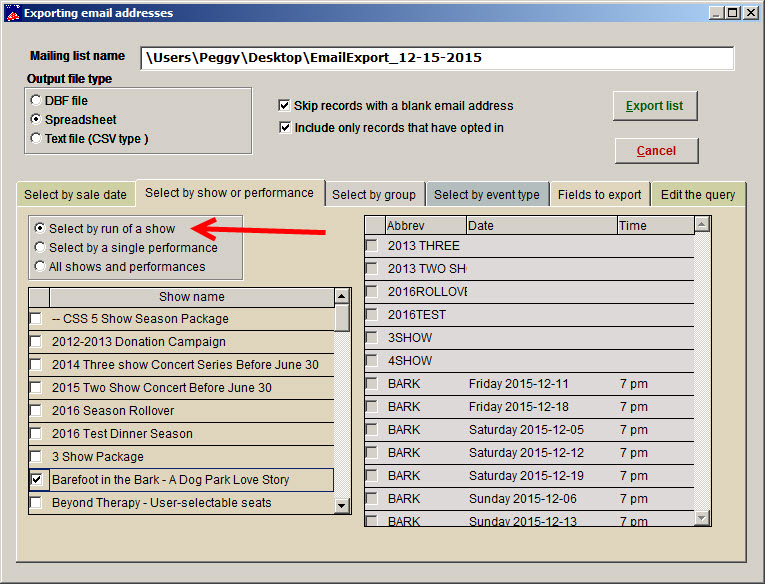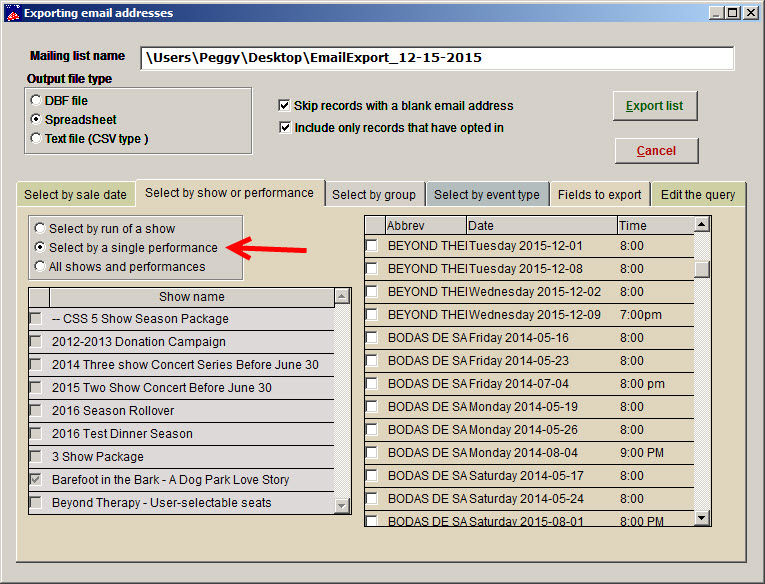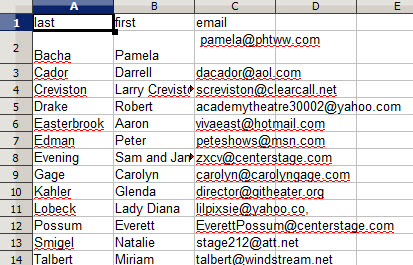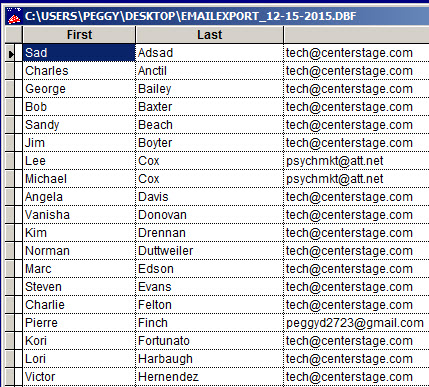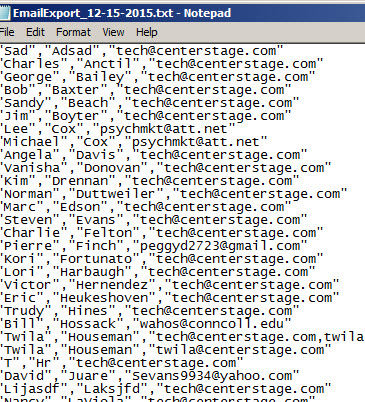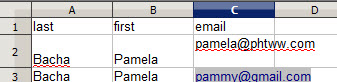Do you want to generate an email list of people who attended a particular show or performance?
- In Wintix, go to Mailing list | Generate a mailing list | Export email.
- Click on the Select by show or performance tab and select your show or performance.
- Go to the Fields to export tab and choose any fields you wish.
- Go to the Edit the query tab and click Export list.
- Check the check boxes labeled Skip records with a blank email address and Include only records that have opted in if you want a list just for those patrons who have chosen to opt in to receiving emails from your organization.
- If you want to create an email list of all those who attended a particular show, click the Select by run of a show button, then check the checkbox for the show in the left column (notice all the performances for that show are grayed out).
- If you want to create an email list of those who attended a certain performance, click the Select by a single performance button. The shows on the left are now grayed out and you can choose the performance in the right column.
- You can send the email list to a spreadsheet, DBF file, or text file, by clicking on a radio button under Output file type.
- Your spreadsheet will look like this.
- If you choose DBF as your output method, the list would look like this:
- Lastly, you can also send the same list to a CSV file.
- If you have more than one email address for each person, you may need to either remove the additional ones or add a row with their name and additional email addresses, like this: