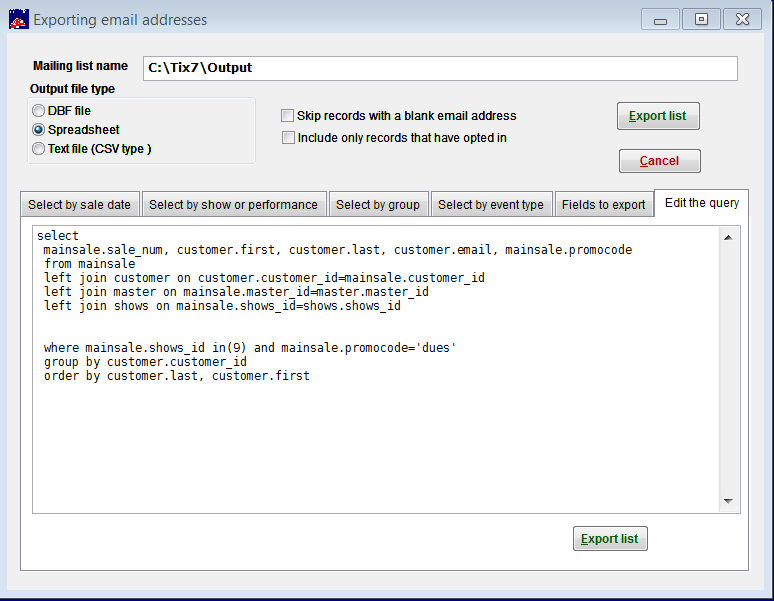If you are running more than one promo code, you may want to determine which promo code was associated with which sale.
To do that, in Wintix:
- Click on Report | Other Reports | Export Email
- Click on the Select by show or performance tab
- Select the radio button labeled Select by a single performance, Select by run of show or All shows and performances tab, depending on what you need.
- Choose the appropriate output file type radio button. You may choose spreadsheet or dbf file, whichever you desire.
- Un-check the two check boxes that say: Skip record . . . and Include only records . . .
- Click on the Edit the query tab. Copy and paste the following query code:
select
mainsale.sale_num, customer.first, customer.last, customer.email, mainsale.promocode
from mainsale
left join customer on customer.customer_id=mainsale.customer_id
left join master on mainsale.master_id=master.master_id
left join shows on mainsale.shows_id=shows.shows_id
where mainsale.shows_id in(9) and mainsale.promocode=’dues’
order by customer.last, customer.first
- Click on Export list button. The query window should look like this (see screen shot below): Notice the field to the right of Mailing list name. You can send this query to any file you like.