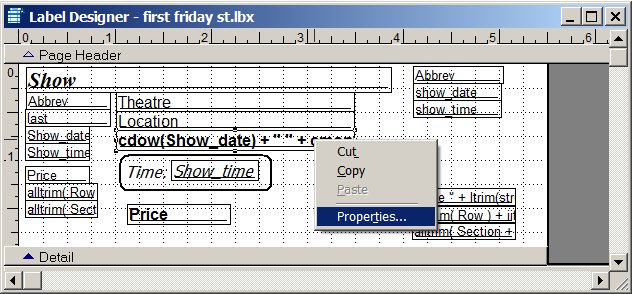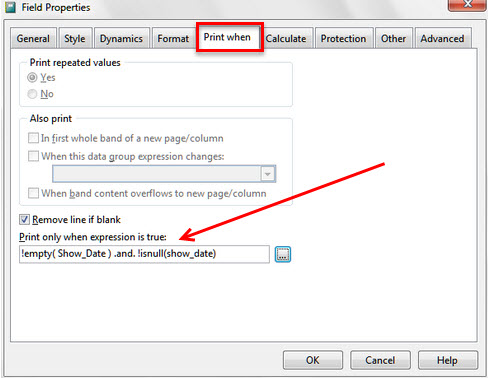There are times when you have “null” values show up in the date on a ticket. This usually happens when you print tickets for a season ticket header. This also happens when the date field that is empty.
Tickets that display “null” can occur when you have a Flex Package set up to Print the season ticket header. The null displays because there is no date to display in a Flex Package.
The way an empty date shows up is as “.NULL.” Removing this kind of date (while keeping the valid dates) requires modifying the ticket format.
- Go to File | Ticket set up.
- Select Windows printer setup.
- Right click on the date field. Select Properties.
- Uncheck Print the season ticket header and that will stop the tickets with null from printing out each time you sell that season package.
- Make the Print when field to be like this:
- Save your changes and you are done.